Hardware
Updated: 08/03/2018 by Computer
Hope
 Abbreviated as HW, Hardware is
best described as any physical component of a computer system that contains
a circuit board, ICs, or other electronics. A perfect example
of hardware is the screen on which you are viewing this page. Whether it be
a computer monitor, tablet or smartphone; it's
hardware.
Abbreviated as HW, Hardware is
best described as any physical component of a computer system that contains
a circuit board, ICs, or other electronics. A perfect example
of hardware is the screen on which you are viewing this page. Whether it be
a computer monitor, tablet or smartphone; it's
hardware.
Without any hardware, your computer would not exist, and software could not be used. The picture
is a Logitech webcam, an example of an external hardware peripheral. This hardware device allows users
to take videos or pictures and transmit them over the Internet.
- External hardware examples
- Internal hardware examples
- What is the most common hardware included with a
computer?
- What are hardware upgrades?
- Where can I buy computer hardware?
- Related hardware pages.
- Computer
hardware help and support.
External hardware
examples
Below is a list of external hardware or hardware that is
found outside of your computer that may be found with a computer.
- Flat-panel, Monitor, and LCD
- Gamepad
- Joystick
- Keyboard
- Microphone
- Mouse
- Printer
- Projector
- Scanner
- Speakers
- USB thumb drive
Internal hardware
examples
Below is a list of internal hardware or hardware that is
found inside your computer and may be found in a computer.
- Processor (CPU)
- Drive (e.g., Blu-ray, CD-ROM, DVD, floppy drive, hard drive, and SSD)
- Fan (heat sink)
- Modem
- Motherboard
- Network card
- Power supply
- RAM
- Sound card
- Video card
What is the most
common hardware included with a computer?
Below is a list of the most common
hardware you'd likely find inside the computer or connected to the computer
with the typical computer today (desktop computer or laptop).
- Processor (CPU)
- One or more fans and heat sink
- Motherboard that most likely has
an integrated video card, sound card, and network card.
- For most desktop computers (especially gaming computers), a separate video card is used.
- RAM
- Hard drive
- Power supply
- Cables that connect internal
components and external peripherals.
- Keyboard
- Mouse or touchpad with a laptop.
- Flat-panel, Monitor, or TV for desktop computers and LCD as part of a laptop.
What are hardware
upgrades?
A hardware upgrade is
any new hardware better than that which it replaced or additional hardware that
improves performance. A good example of a common hardware upgrade is a RAM upgrade,
where the user increases the computer's total memory. Another good example is a
video card upgrade, which is the act of removing an old video card and
replacing it with a newer, more powerful model.
- How to install and add hardware to the computer.
- After adding new hardware, the computer does not
work.
- How do I remove hardware from the computer?
- How
to dispose of computer hardware.
Where can I buy
computer hardware?
There many locations to buy computer
hardware today. Many local computer retail store and repair shops have hardware
available in stock that can be purchased immediately. However, for more options
and typically lower prices, it is generally better to buy hardware online.
- Full list of places to buy computers and computer
hardware.
- Computer and computer hardware buying tips.
 Before fixing a Microsoft Windows blue screen or blue screen of death error (BSoD), you must first identify what error it is, as there are multiple types of blue screen errors.
Before fixing a Microsoft Windows blue screen or blue screen of death error (BSoD), you must first identify what error it is, as there are multiple types of blue screen errors.
 Fatal exceptions
Fatal exceptions





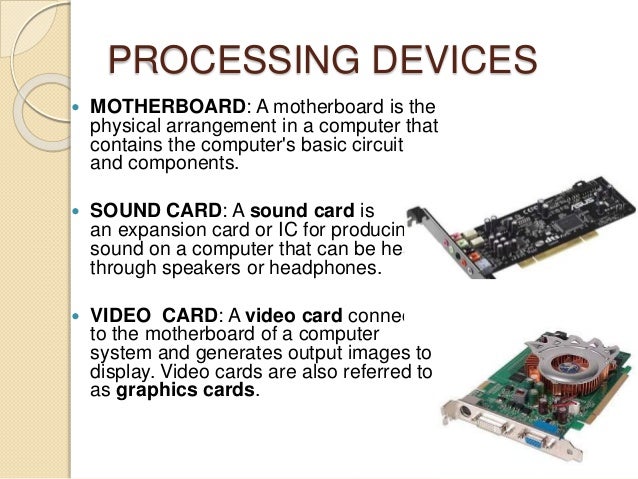 .
.